Facebook tips:
1) to see all the applications that you have installed do the following:
on the application from bottom menu bar,
click 'edit- on the right
select 'authorized' from show drop down.
2) to display all friend's 'profile photo':
friends-> recently added
select '---' in the show dropdown
3) to see only your wall posts, without going to your profile : use the link http://www.facebook.com/wall.php likewise use 'wall to wall'
4) to see the groups that your friends have joined:
use link http://www.facebook.com/groups.php?friends
5) There is no need to RSVP to an event (for privacy..) ,
use 'remove from events' this will make the event disappear.
6) to see the updates for the fan pages that you have tagged: use http://www.facebook.com/inbox/updates.php
7) to remove an application, go to the main link it will always appear on the very bottom of the app. At the application page, use 'Remove application'
8) to preview an application's ratings/reviews, click on the highlighted name before 'allow'/accept. This will give you a chance to read what the app is before installing. Once at the application's page you can use 'go to application' and it will ask to install/accept/allow
9)organizing your friends you can categorize your friends, and this is private just as you would create email folders...
select friends-> all friends
on the left type the name of group eg: College Buddies click on the new list add your friends
* a friend can appear in more than one list
* a list can be used when sending a facebook mail
* it can be used for many applications when sending an invite- via 'filter'
* it can be used when sending a group invite
* it can be used for privacy settings. Create one for lesser known folks, such as those for facebook games only....
10) setting privacy :
from right side main blue bar,
click settings -> privacy
select profile tab use both the basic and contact tabs.
click on the dropdown ,
select 'customize' a window will appear :
select the network, friend of friends or only friends if you have friend list (see #9) defined, then you may select this as well
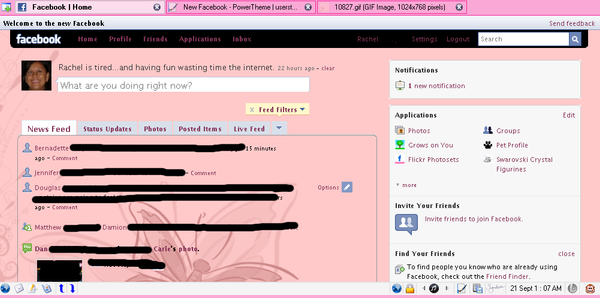 screenshot
screenshot
